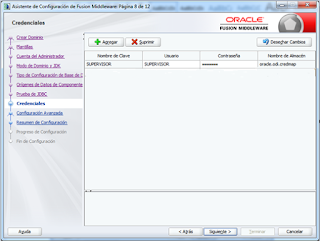File "/u02/Middleware/Oracle_IDM1/common/tools/configureSecurityStore.py", line 15, in ?
Info: Data source is: opss-DBDS
Please input data source password:
Info: DB JDBC driver: oracle.jdbc.OracleDriver
Info: DB JDBC URL: jdbc:oracle:thin:@alexdb.oracle.com:1521/odb11g
Connected:oracle.jdbc.driver.T4CConnection@1e7f7b92
Disconnect:oracle.jdbc.driver.T4CConnection@1e7f7b92
[oracle.security.jps.internal.config.db.DbCredStoreServiceConfigurator] checkServiceSetup - done
Jun 23, 2015 3:38:35 PM oracle.security.jps.internal.config.ldap.LdapCredStoreServiceConfigurator schemaCompatibleHandler
INFO: Credential store schema upgrade not required. Store Schema version 11.1.1.9.0 is compatible to the seed schema version 11.1.1.9.0
[oracle.security.jps.internal.config.db.DbCredStoreServiceConfigurator] checkServiceSchema - Store schema has been seeded completely
[oracle.security.jps.internal.config.db.DbCredStoreServiceConfigurator] updateServiceConfiguration - done
[oracle.security.jps.internal.config.db.DbCredStoreServiceConfigurator] seedSchemaAndCreateDIT - done
Jun 23, 2015 3:38:37 PM oracle.security.audit.Auditor init
WARNING: IAU:IAU-6012: Unable to determine the audit log directory. No log directory specified.
Jun 23, 2015 3:38:37 PM oracle.security.jps.util.JpsUtil disableAudit
INFO: JpsUtil: isAuditDisabled set to true
Jun 23, 2015 3:38:37 PM oracle.security.jps.internal.audit.AuditServiceImpl validateLogPossible
WARNING: No audit log directory is set. Cannot perform audit operations for component JPS.
Jun 23, 2015 3:38:38 PM oracle.security.jps.internal.tools.utility.JpsUtilMigrationCredImpl migrateCredentialData
INFO: Migration of Credential Store data in progress.....
Jun 23, 2015 3:38:38 PM oracle.security.jps.internal.tools.utility.JpsUtilMigrationCredImpl migrateCredentialData
INFO: Migration of Credential Store data completed, Time taken for migration is 00:00:00
[oracle.security.jps.internal.config.db.DbCredStoreServiceConfigurator] migrateData - done
[oracle.security.jps.internal.config.db.DbCredStoreServiceConfigurator] testJpsService - done
[oracle.security.jps.internal.config.db.DbKeyStoreServiceConfigurator] checkServiceSetup - done
Jun 23, 2015 3:38:38 PM oracle.security.jps.internal.config.ldap.LdapKeyStoreServiceConfigurator schemaCompatibleHandler
INFO: Keystore schema upgrade not required. Store Schema version 11.1.1.9.0 is compatible to the seed schema version 11.1.1.9.0
[oracle.security.jps.internal.config.db.DbKeyStoreServiceConfigurator] checkServiceSchema - Store schema has been seeded completely
[oracle.security.jps.internal.config.db.DbKeyStoreServiceConfigurator] updateServiceConfiguration - done
[oracle.security.jps.internal.config.db.DbKeyStoreServiceConfigurator] seedSchemaAndCreateDIT - done
[oracle.security.jps.internal.config.db.DbKeyStoreServiceConfigurator] migrateData - done
[oracle.security.jps.internal.config.db.DbKeyStoreServiceConfigurator] testJpsService - done
[oracle.security.jps.internal.config.db.DbPolicyStoreServiceConfigurator] checkServiceSetup - done
Jun 23, 2015 3:38:40 PM oracle.security.jps.internal.config.ldap.LdapPolicyStoreServiceConfigurator schemaCompatibleHandler
INFO: Policy schema upgrade not required. Store Schema version 11.1.1.9.0 is compatible to the seed schema version 11.1.1.9.0
[oracle.security.jps.internal.config.db.DbPolicyStoreServiceConfigurator] checkServiceSchema - Store schema has been seeded completely
[oracle.security.jps.internal.config.db.DbPolicyStoreServiceConfigurator] updateServiceConfiguration - done
[oracle.security.jps.internal.config.db.DbPolicyStoreServiceConfigurator] seedSchemaAndCreateDIT - done
Jun 23, 2015 3:38:42 PM oracle.security.jps.internal.tools.utility.JpsUtilMigrationPolicyImpl migrateAllPolicyData
INFO: Migration of All[Application + Global] policies in progress.....
WLS ManagedService is not up running. Fall back to use system properties for configuration.
Jun 23, 2015 3:38:44 PM oracle.security.jps.internal.tools.utility.destination.apibased.JpsDstPolicy migrateDataInternal
INFO: Migration of Admin Roles started
Jun 23, 2015 3:38:44 PM oracle.security.jps.internal.tools.utility.destination.apibased.JpsDstPolicy cloneAdminRoleMembers
INFO: Migration of Admin Role Members started
Jun 23, 2015 3:38:44 PM oracle.security.jps.internal.tools.utility.destination.apibased.JpsDstPolicy cloneAdminRoleMembers
INFO: Migration of 1 Admin Role Members completed in 00:00:00
Jun 23, 2015 3:38:44 PM oracle.security.jps.internal.tools.utility.destination.apibased.JpsDstPolicy migrateDataInternal
INFO: Migration of 1 Admin Roles completed in 00:00:00
Jun 23, 2015 3:38:44 PM oracle.security.jps.internal.tools.utility.JpsUtilMigrationPolicyImpl migrateAllPolicyData
INFO: Migration of All[Application + Global] policies completed, Time taken for migration is 00:00:02
[oracle.security.jps.internal.config.db.DbPolicyStoreServiceConfigurator] migrateData - done
[oracle.security.jps.internal.config.db.DbPolicyStoreServiceConfigurator] testJpsService - done
[oracle.security.jps.internal.config.db.DbAuditStoreServiceConfigurator] checkServiceSetup - done
Jun 23, 2015 3:38:44 PM oracle.security.jps.internal.config.ldap.LdapAuditServiceConfigurator schemaCompatibleHandler
INFO: Audit store schema upgrade not required. Store Schema version 11.1.1.9.0 is compatible to the seed schema version 11.1.1.9.0
[oracle.security.jps.internal.config.db.DbAuditStoreServiceConfigurator] checkServiceSchema - Store schema has been seeded completely
[oracle.security.jps.internal.config.db.DbAuditStoreServiceConfigurator] updateServiceConfiguration - done
[oracle.security.jps.internal.config.db.DbAuditStoreServiceConfigurator] seedSchemaAndCreateDIT - done
Jun 23, 2015 3:38:44 PM oracle.security.jps.internal.tools.utility.JpsUtilMigrationAuditStoreImpl migrateAuditStoreData
INFO: Migration of Audit Store data in progress.....
Jun 23, 2015 3:38:47 PM oracle.security.jps.internal.tools.utility.JpsUtilMigrationAuditStoreImpl migrateAuditStoreData
INFO: Migration of Audit Store data completed, Time taken for migration is 00:00:02
[oracle.security.jps.internal.config.db.DbAuditStoreServiceConfigurator] migrateData - done
[oracle.security.jps.internal.config.db.DbAuditStoreServiceConfigurator] testJpsService - done
persist to output: /u02/Middleware/user_projects/domains/oam11g_domain/config/fmwconfig - done
[oracle.security.jps.internal.config.db.DbCredStoreServiceConfigurator] checkServiceSetup - done
[oracle.security.jps.internal.config.db.DbCredStoreServiceConfigurator] updateServiceConfiguration - done
[oracle.security.jps.internal.config.db.DbKeyStoreServiceConfigurator] checkServiceSetup - done
[oracle.security.jps.internal.config.db.DbKeyStoreServiceConfigurator] updateServiceConfiguration - done
[oracle.security.jps.internal.config.db.DbPolicyStoreServiceConfigurator] checkServiceSetup - done
[oracle.security.jps.internal.config.db.DbPolicyStoreServiceConfigurator] updateServiceConfiguration - done
[oracle.security.jps.internal.config.db.DbAuditStoreServiceConfigurator] checkServiceSetup - done
[oracle.security.jps.internal.config.db.DbAuditStoreServiceConfigurator] updateServiceConfiguration - done
Jun 23, 2015 3:38:55 PM oracle.security.audit.Auditor init
WARNING: IAU:IAU-6012: Unable to determine the audit log directory. No log directory specified.
Jun 23, 2015 3:38:55 PM oracle.security.jps.util.JpsUtil disableAudit
INFO: JpsUtil: isAuditDisabled set to true
Jun 23, 2015 3:38:55 PM oracle.security.jps.internal.audit.AuditServiceImpl validateLogPossible
WARNING: No audit log directory is set. Cannot perform audit operations for component JPS.
persist to output: /u02/Middleware/user_projects/domains/oam11g_domain/config/fmwconfig - done
Jun 23, 2015 3:39:01 PM oracle.security.audit.Auditor init
WARNING: IAU:IAU-6012: Unable to determine the audit log directory. No log directory specified.
Jun 23, 2015 3:39:01 PM oracle.security.jps.util.JpsUtil disableAudit
INFO: JpsUtil: isAuditDisabled set to true
Jun 23, 2015 3:39:01 PM oracle.security.jps.internal.audit.AuditServiceImpl validateLogPossible
WARNING: No audit log directory is set. Cannot perform audit operations for component JPS.
Using default context in /u02/Middleware/user_projects/domains/oam11g_domain/config/fmwconfig/jps-config-migration.xml file for credential store.
Credential store location : jdbc:oracle:thin:@alexdb.oracle.com:1521/odb11g
Jun 23, 2015 3:39:14 PM oracle.security.audit.Auditor init
WARNING: IAU:IAU-6012: Unable to determine the audit log directory. No log directory specified.
Jun 23, 2015 3:39:14 PM oracle.security.jps.util.JpsUtil disableAudit
INFO: JpsUtil: isAuditDisabled set to true
Jun 23, 2015 3:39:14 PM oracle.security.jps.internal.audit.AuditServiceImpl validateLogPossible
WARNING: No audit log directory is set. Cannot perform audit operations for component JPS.
Credential with map Oracle-IAM-Security-Store-Diagnostics key Test-Cred stored successfully!
Credential for map Oracle-IAM-Security-Store-Diagnostics and key Test-Cred is:
GenericCredential
Info: diagnostic credential created in the credential store.
Info: Create operation has completed successfully.
[oracle@alexdb bin]$