Installing
Oracle AVDF (Oracle Audit Vault Server) 12.1.2.4.0
Installation
of Oracle Audit Vault and Database Firewall (AVDF) 12.1.12.4.0 comprises of
installing Audit Vault first and then Database Firewall. Oracle Audit Vault and
Database Firewall come in two different installation medias. This document
deals with the installation of Audit Vault Server only. In coming posts I will
discuss on installing database firewall and integrating Oracle Audit Vault and
Database Firewall.
Oracle Audit
Vault provides a secure and scalable solution for consolidating audit data
generated by Oracle, Microsoft SQL Server, IBM DB2 and Sybase ASE. Built-in
reporting and alerting help enterprises more easily comply with both regulatory
and internal reporting requirements. Oracle Audit Vault automates the audit
consolidation process, turning audit data into an important security and
compliance resource.
Following are
the top level steps that needs to be performed to install Oracle Audit Vault
Server 12.1.2.4.0:
A. Media Download
B. Prerequisites
C. Installation
D. Post Installation
A. Download Media
Open a web
browser.
Press "<Enter>"
key.
Click on "Sign
In / Register" button.
B. Prerequisites
1. Laptop/PC
Latest and fast
processors
At least 16GB
memory
Windows 64 bit
At least 50 GB
free HDD (Hard Disk Drive)
VMware pre-installed. VirtualBox
can be downloaded from
https://my.vmware.com/web/vmware/info/slug/desktop_end_user_computing/vmware_workstation/11_0
. The activity was performed with release 11+ version of VMware.
Host machine
should be able to access guest machine. Later host machine has to access web
console of audit vault server.
Host Machine:
IP
Address : 192.168.15.29
Subnet
Mask : 255.255.255.0
Gateway
: 192.168.15.1
Guest Machine (AV Server):
IP
Address : 192.168.15.30
Subnet
Mask : 255.255.255.0
Gateway
: 192.168.15.1
C. Installation
1. Select the New Virtual Machine
2. - Check
radio button custom
3.- Specify a
name and location for this virtual machine
4.- Select
the destination storage for the virtual machine files.
5.- specify the operating
system
6.-select the number of
virtual CPUs SS
7. - Configure the virtual
machine’s memory size
8.- Select the network
connection
9.- Select de disk and
check the Create a new virtual disk
10. - specify the virtual
disk size, minimum of capacity is of 130 GB.
11.- finally.
Create.
12 .- select the ISO for Oracle Audit Vault Server12c
13. - run the
virtual machine and type: install
14. - wait
while it install
15.- Enter the passphrase
16.- select the network adapter:
17.- Select Use
this device as the management port
18. - configure the id address, remember that the host name, it can view
the host Audit Vault server
19. - reboot
the system.
20. - Wait
while the installation of components is completed
21. - The Oracle Audit
Vault Server is installed.
D. Post Installation
Login to Database Vault Web Console
1.- Open a
web browser in your host machine and enter following url in the address
bar https://192.168.15.30 and type the passphrase, configured
above.
2. User Configuration
Enter username and password for the users to be configured.
User Setup:
Users AVADMIN and AVAUDITOR are created in Oracle database.
Users "root" and "support" are created in operating
system.
While connecting to the audit vault server using terminals like ssh and
putty, first login as support user then switch to other users. User "oracle"
is implicitly created in the operating system.
3. Time and DNS configuration
Time Setup:
Select "Set
Manually" option.
Set proper
date and time.
DNS Setup:
We will not
use DNS in this setup.
Click on
"Save" button at the upper right corner.
4. - Login to Audit Vault
Server console
After "Save" button is clicked, system will
automatically redirect to Login page.
Login as "AVADMIN" user. Provide the username and
password.
Click on "Login"
button.
5. - To
enable SSH, Go to the tab Configuration and services.
In SSH
access, check the radio button ALL.
6.- Audit Vault Home page
After
successful login, system redirects to Audit Vault Server console home page. Congratulations.......!
Audit Vault Server 12.1.2.4.0 installation completed successfully.
In the next post I'm going to configurate the Audit Vault Server.
Regards.

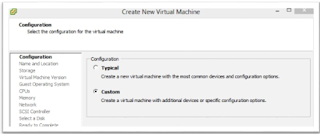











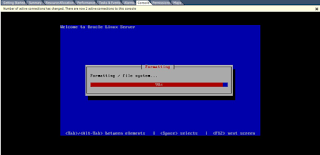










Hi tnx for this hellpfull sit , but I have problem I want to install it directly on physical server, but I can't, could u help me?raha_nm@yahoo.com
ReplyDeleteMy spouse and I love your blog and find almost all of your posts to be just what I’m looking for. Appreciating the persistence you put into your blog and the detailed information you provide. I found another one blog like you Oracle ADF.Actually I was looking for the same information on internet for Oracle Application Development Framework and came across your blog. I am impressed by the information that you have on this blog. Thanks once more for all the details.
ReplyDelete